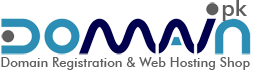Microsoft Outlook 2007
How to Create a POP3 / IMAP Account in Microsoft Outlook 2007
1) Open Outlook. Select Account Settings... from the Tools menu.
2) On the E-mail tab, click New.
3) Select "Manually configure server settings or additional server types" and click Next >.
4) Select Internet E-mail and click Next >.
5) Enter the following information for E-mail Accounts.
- Your Name: Enter the name you wish recipients to see when they receive your message.
- Email Address: This is the address that your contacts' email program will reply to your messages. This is also the address that will get recorded in your contacts' address book if they add you as a contact.
- Account Type: POP3
- Incoming mail server: mail.yourfulldomainname
- Outgoing mail server (SMTP): mail.yourfulldomainname
- User Name: Enter your full e-mail address
- Password: If you wish for Outlook to save your password, check the box labeled Remember Password and enter your password in the text field.
- Click More Settings...
6) Click on the Outgoing Server tab, and check the box labeled My outgoing server (SMTP) requires authentication. Then choose to Use same settings as my incoming mail server
7) Click on the Advanced tab.
- Under Incoming Server (POP3), the port number should be set to 110.
- Under Outgoing Server (SMTP), the port number should be set to 25 or 26.
8) Click OK
9) Click Next. Click Finish.
----------------------------------------------------------------------------------------------
Microsoft Outlook 2010
How to Create a POP3 / IMAP Account in Microsoft Outlook 2007
1) Open Outlook Click on File
2) Click on Add account
3) Click on "Manually Configure Server Settings or Additional Server Types" Next >
4) Select Internet E-mail and Click Next >
5) Enter the following information for E-mail Accounts.
- Your Name: Enter the name you wish recipients to see when they receive your message.
- Email Address: This is the address that your contacts' email program will reply to your messages. This is also the address that will get recorded in your contacts' address book if they add you as a contact.
- Account Type: POP3 / IMAP
- Incoming mail server: mail.yourfulldomainname
- Outgoing mail server (SMTP): mail.yourfulldomainname
- User Name: Enter your full e-mail address
- Password: If you wish for Outlook to save your password, check the box labeled remember Password and enter your password in the text field.
6) Click More Settings...
7) Click on the Outgoing Server tab, and check the box labeled My outgoing server (SMTP) requires authentication. Then choose to Use same settings as my incoming mail server
8) Click on the Advanced tab.
- Under Incoming Server (POP3), the port number should be set to 110.
- Under Outgoing Server (SMTP), the port number should be set to 25 or 26.
9) Click OK
10) Click Next. Click Finish.